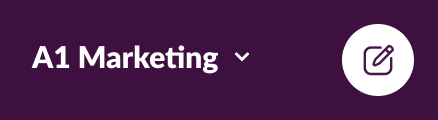Zoom Rooms location hierarchy
Managing Zoom Rooms across multiple locations can be made easier with a hierarchical structure that is created by the account owner. Zoom Rooms can be specified by Country, City, Campus, Building, and Floor, depending on your organization’s needs. In addition to managing the settings of one Zoom Room at a time, there is also the option of managing the settings of multiple Zoom Rooms in the organization.
This article covers:
- How to design a hierarchical structure
- Understanding the inheritance of settings
- How to create a Zoom Room hierarchy
Prerequisites for using Zoom Rooms location hierarchy
- Version 4.0 or higher of Zoom Rooms
- For the account owner
How to design a hierarchical structure
Zoom Rooms can be organized according to a hierarchy defined by the account owner. Different settings can also be configured at each level of this hierarchy by the account owner or Zoom Room administrator.
- The most important level of the hierarchy is your account, where all Zoom Room settings are configured by the account owner.
- County, City, Campus, Building, and Floor constitute the intermediate levels of the hierarchy. Any or all of these levels can be defined in the hierarchy by the account owner or Zoom Room administrator, depending on the needs of the organization. You can set up common settings for groups of Zoom Rooms using these intermediate levels.
- The individual Zoom Room is at the bottom of the hierarchy. Admins of Zoom Rooms, room owners, or account owners can configure Zoom Rooms with settings specific to those rooms, or a room can use the characteristics of any level above it in the hierarchy.
As an example, let us say that the organization mycompany.com is based in two buildings that each contain two floors, and the two floors each contain two Zoom Rooms. Building and Floor locations of the hierarchy are enabled by the account owner. Account owners add BuildingA and BuildingB to the Building location. Account owners or Zoom Room administrators can add FloorA1, FloorA2, and FloorA1Alpha and ZoomRoomA1Beta to the BuildingA Floor location. BuildingB is added as a parallel hierarchy. Mycompany.com has a hierarchy that looks like this:
- Building A
- FloorA1
- ZoomRoomA1Alpha
- ZoomRoomA1Beta
- FloorA2
- ZoomRoomA2Alpha
- ZoomRoomA2Beta
- FloorA1
- Building B
- Floor B1
- ZoomRoomB1Alpha
- ZoomRoomB1Beta
- FloorB2
- ZoomRoomB2Alpha
- ZoomRoomB2Beta
- Floor B1
Understanding the inheritance of settings
The account settings for mycompany.com are inherited by all rooms if no intermediate levels are changed. When a single person manages a small number of rooms, this approach is effective. For example, if we assume that the Support Email setting at the account level includes the email address support@mycompany.com, then all rooms are using the same support engineer. In this case, we will assume that BuildingA hires its own support engineer whose e-mail address would be support_buildingA@mycompany.com. If you wish to configure the Support Email value separately for each of the 4 rooms in Building A, you could do so by modifying the value at the building level, or you could reconfigure it by modifying the value at the room level. As a result, this change would be automatically inherited by every room in the building.
It is important to note in this example that the Zoom Room administrator will need to make changes to the settings for BuildingA in order to have support_buildingA@mycompany.com as the Support Email setting. The Support Email value of support_buildingA@mycompany.com inherits from both FloorA1 and FloorA2, as well as all four rooms in BuildingA. We plan on continuing to use the value at the account level for BuildingB’s 4 rooms using support@mycompany.com instead of support@mycompany.com.
How to create a Zoom Room hierarchy
The initial hierarchy can only be created by the account owner. Admins can then modify it as needed. Create the hierarchy in the following manner:
- Log in as the account owner to the Zoom web portal
- And select Zoom Rooms.
- Scroll to the left side of the page and click Add Locations. The Add Locations page will open.
- You can select which locations are required for your organization. For example, mycompany.com has only one campus, and Building and Floor are the only settings that need to be enabled. You see a preview of the structure in the right pane as you select locations in the left pane.
- When it looks right, click Update. A new pop-up window will appear in the Zoom Rooms tab, as well as a pane for the Location Directory, and tabs for Devices, Rooms, Floors, and Buildings. One floor and one building are naturally added by default. These structures can be renamed and new structures can be added within the hierarchy.
- To do so, click the name of the structure and then click Edit.
- The Edit Building page will appear when you have selected the room that you would like to edit. In addition to changing the name of the building, you can also change any other properties for this room.
- If you wish to exit the page, click the X at the top right corner of the page, then click Save Changes.
- Continue following steps 6 – 9 for each location in your hierarchy and you will be able to add and modify structures.
Note: Then click the Add Building button (or the Add button for any other type of structure), followed by the type of structure you want to add.