Collaborate with Webex Meetings in HubSpot
Get in touch with your customers and prospects more effectively and elevate your collaboration experience. Within HubSpot, you can easily schedule a meeting with one or more of your HubSpot contacts, and you can easily listen to recordings and download transcripts of the meeting. Are you interested in sharing the booking page for your HubSpot account? You should set up Webex as your default link for video conferencing in HubSpot and then convert all HubSpot meetings into Webex meetings.
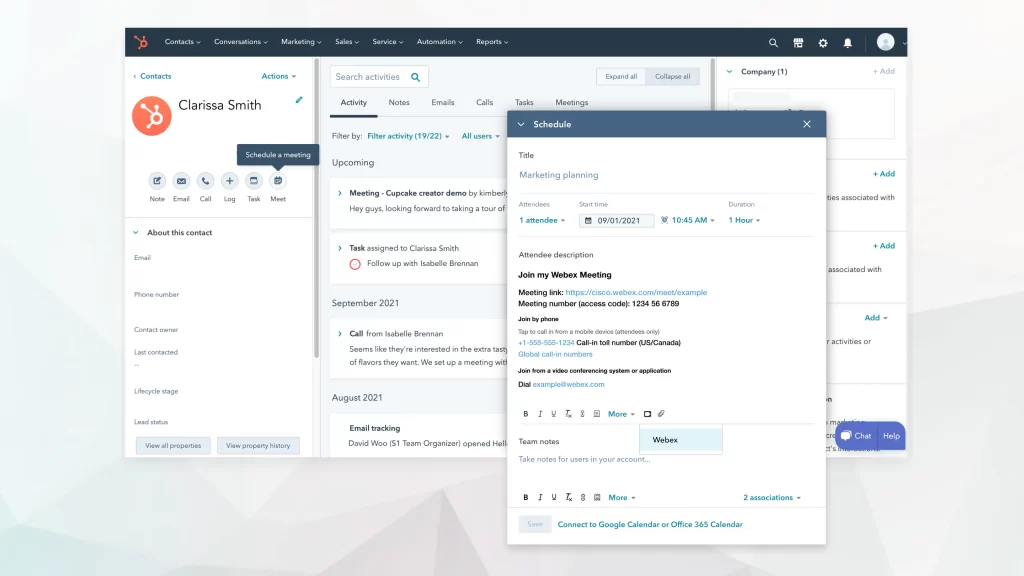
Connect to your Webex account
As a first step, you’ll need to link both HubSpot and Webex accounts together before you can start using Webex within HubSpot. In the future, you will not be required to do this again once your accounts have been connected.
- Click Meet at the top of the HubSpot Contacts page.
- Select the Webex account that you wish to connect with and then click Insert link to video conference.
- When your HubSpot account is selected, click Choose Account to link your Webex account to the HubSpot account that you selected.
- During the process of granting Webex permission to access your HubSpot account, select the Connect app option when asked to grant permission.
- Click on the Sign In button and enter the email address you use to sign in to Webex.
If your organization is configured to use Single Sign On (SSO), you’ll be redirected to another page where you can sign in with your credentials.
- Sign in using your account details by entering your email address and password.
Once you have logged into your Webex account, you will be able to start working with customers and leads using Webex.
Schedule a meeting
With the help of Webex, you can easily set up meetings with HubSpot contacts by simply dragging and dropping.
- To meet a contact in HubSpot, click the Meet button on the Contacts page.
- It is important to give the meeting a title.
- With the Attendees drop-down list, you will be able to add additional attendees to the meeting.
- The meeting will start at the time and date you choose under Start time.
- The duration of the meeting can be set by using the drop-down list available under the Duration field.
- Select Webex as the video conferencing program to insert a link to the video conference.
The meeting details appear under the meeting description.
- Then click the Save button.
On the Activity tab, you will find the meeting listed. You can edit or delete a meeting by selecting Actions when you need to do so.
Access meeting recordings or transcripts
If you have recorded or transcripts of meetings that you have had with your contacts in the past, you can access this information. It is necessary to have a paid Webex account in order to access recordings or transcripts.
The HubSpot organization provides users with access to recorded meetings once the recordings are available in HubSpot; this applies regardless of whether they were invited to attend the meeting or not. As the HubSpot administrator, you will be responsible for reviewing the recording regulations applicable to your region and granting users access as necessary.
- As you scroll through the HubSpot Contacts page, you will be able to find a meeting you recorded by scrolling through the Activity or Calls tabs.
If you click on the Logged Call, you will be able to see the Meeting recording and Password once the meeting has been completed. There is a requirement for you to select the Calls filter, otherwise your recording will not appear, unless you select it.
The recording details can be removed if you wish to do so. Delete the Meeting recording as well as the password for the logged-in call.
- To listen to the recording of the meeting in a new tab, please click on the meeting link.
- Click the OK button after entering the password.
In your browser, you will see the recording of the meeting.
- The meeting transcript can be downloaded by clicking the Download button and checking the Download transcript (.vtt) box.
- Please click the Download button.
You will be able to open the transcript with any text editor that supports the .vtt format once it has been downloaded.
Configure Webex as your default video conference link
You can book time with your contacts using the HubSpot booking page by visiting this link. As a result, HubSpot will convert each HubSpot meeting into a Webex meeting when you configure Webex as your default meeting link on your Scheduling page.
- If you wish to change the scheduling page of HubSpot Meetings, you can do so by clicking Edit on the booking page.
- Select the Webex video conferencing link from the list of video conferencing links to add.
- Save the file by clicking the Save button.
The webex meeting will automatically be scheduled each time your contacts click on the link to book a meeting with you, starting today.