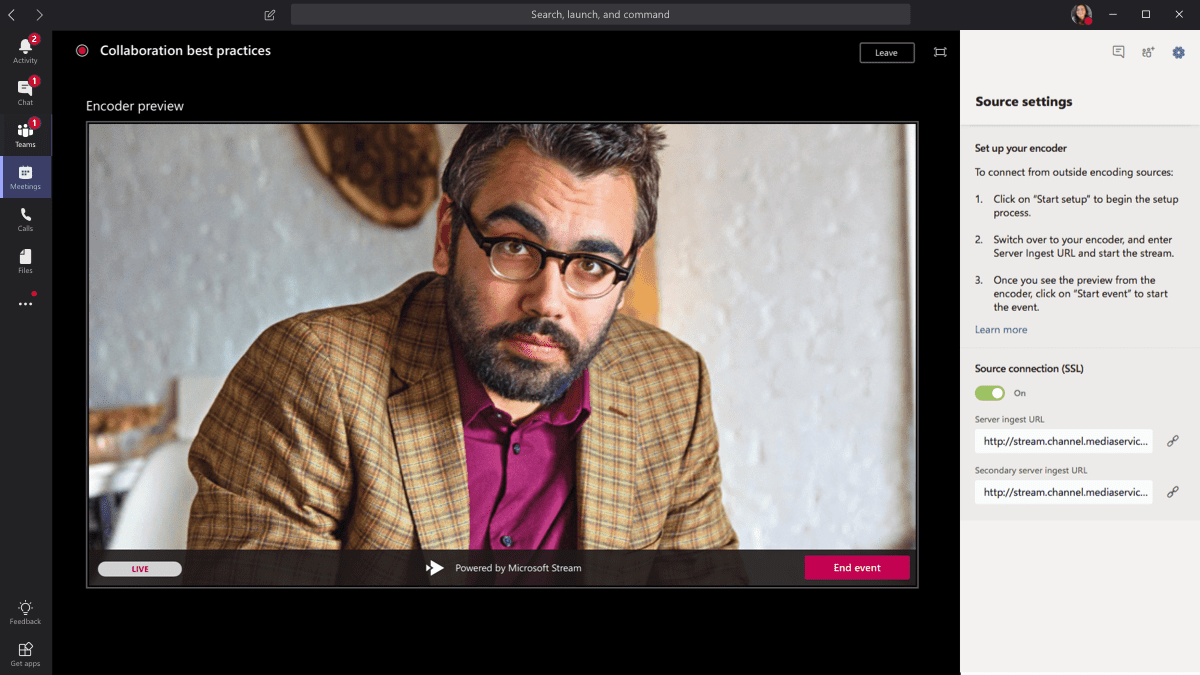An external encoder supporting Real-Time Messaging Protocol (RTMP) can stream video to Microsoft Stream in a Teams live event. Here is a list of supported encoders if you need help setting them up.
Note: Encoders based on hardware as well as software can be used with Stream.
- Join your live event by selecting Calendar, then your live event in Teams.
Note: Only 15 days of the future can be seen on the Teams calendar. Alternatively, you can click Join live event on the event in your Outlook calendar.
- In the Encoder preview window, you’ll see the title, date, and time of the event until it begins.
- Start the setup process by clicking Start.
Note: It may take a while for setup to complete.
- You can start ingesting once the Server ingest URL is copied to the encoder under the Settings tab.
- Encoder preview should appear once the video feed from the encoder has been streamed using the ingest URL from the encoder.
Note: Until the live event begins, attendees will not see this preview.
- If you are satisfied with your video preview and setup, click Start event. As soon as the live event starts, the encoder broadcasts the video.
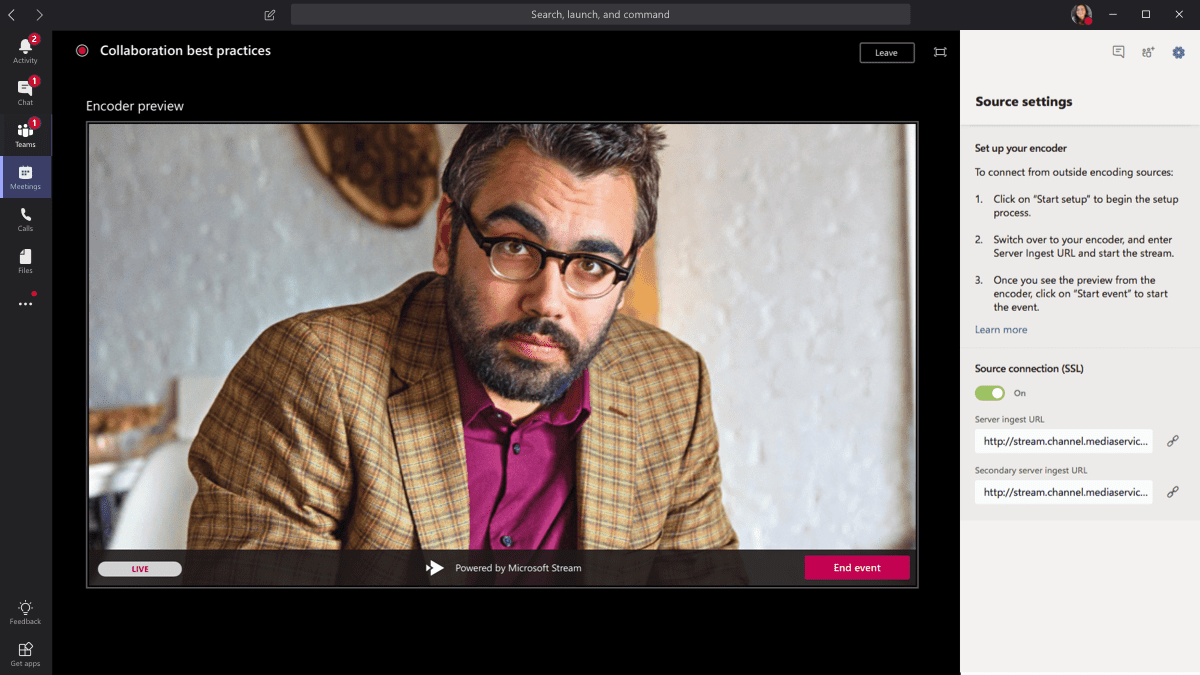
- Select Q&A if the event includes a Q&A.
- If you would like to talk to another producer or presenter, click Chat.
- Click End event to end the event. You cannot restart a live event once it ends.
Frequently Asked Questions
How do I use other apps on Microsoft Teams?
Teams can be used during a meeting. You can check your messages or other channels just by clicking outside the meeting. Meetings appear as smaller windows at the top of the app when you click away from them.
Does Teams links work for external users?
Despite not having a Microsoft 365 account or the Teams app installed, Teams can be used to schedule video meetings with users outside your organization.
How do you add a custom app to a team?
Upload your app
- Use your Microsoft 365 development account to access the Teams client.
- Publish an app by selecting Apps > Manage your apps.
- You can upload a custom app by selecting Upload a custom app.
- Click on the package you would like to install. Zip file.
- As per your requirements, add your app to Teams: a. Adding your own application is as easy as clicking Add.
What is a producer in Microsoft Teams?
Producer capabilities
It is possible for you to produce a live event in Teams if you want to broadcast a Teams meeting, as well as bring remote presenters into the meeting and share your screen. An external app or device can be used to help produce an event if you are running an event with a production crew.
How do I add a producer to my Microsoft team?
You can create a live event by clicking Calendar, then choosing New Meeting. Include the title, date, and time, as well as other basic information. Any presenters or other producers within your organization or external guests should be included in the Invite people to your event group box. Their Teams calendar will be updated with this event.
How do Teams use external users?
To add a guest to your team in Teams:
- Go to your team list and tap Teams.
- Choose Manage members from the More options menu.
- Enter the email address of your guest and tap Add member. You can invite anyone with an email account, such as Outlook, Gmail, or another, to your team.
- You can invite a guest by tapping Invite as a guest > Done.
How do you host a team with external users?
Invite people outside your organization
- Click on the Add required attendees button. Optional attendees should be selected instead of Attendees.
- You need to type the full email address of the person (for example, Joe@example.com).
- Please select the Invite option. The meeting link will be sent to them in an email.
How do I share files with external users in Teams?
If the recipient is also using Teams, you can send them a file in a chat. Open an Office file on the desktop, web, or mobile and share it from its Office app if you want to share it outside your organization.
All images and contents credit goes to support.microsoft.com