Follow these steps to start screen sharing when you set up Zoom Rooms for Touch.
This article covers:
- How to screen share before starting a meeting
- How to screen share while in a meeting
- How to use the screen share controls
Prerequisites screen sharing in Zoom Rooms for Touch
- Zoom Rooms for Conferences
- Requires Windows 5.3.0 or higher
- And Mac OS 5.3.0 or higher
- Along with a touchscreen computer with Windows 8.1 or higher
- That has been set up with the appropriate drivers
or
- Devices that are compatible with Zoom for Home
How to screen share before starting a meeting
- Select Share Content from the touchscreen.
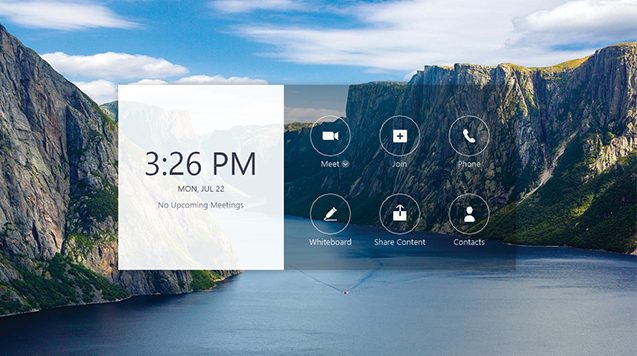
- To share content using the Zoom app, browser, or AirPlay, follow the on-screen instructions.
Note: - At the bottom of the screen is a toggle that enables multiple participants to share at once.
- Just use the screen share controls.
How to screen share while in a meeting
- Zoom Rooms for Touch allows you to start or join meetings.
- The integrated controller can be accessed by tapping the ellipsis icon (…) in the bottom-right corner.

- From the integrated controller, select Share Content.

- Following the instructions on the screen, share content. There are several ways you can share your screen, including direct sharing, share.zoom.us, or Apple screen mirroring.
Note: - At the bottom of the screen, there is a toggle that allows multiple participants to share at the same time.
- You can use the controls to do so.
How to use the screen share controls
You can control screen sharing by tapping the bottom panel’s screen share controls:
![]()
Note:
Furthermore, you may use the same annotation tools that are available during a whiteboarding session in addition to these options.
- HIDE:
- Turn off the bottom panel. You can show it by tapping the upwards arrow when it’s hidden.
- STOP SHARE:
- Display the integrated controller and stop screen sharing.
- NEW SHARE:
- Show instructions for sharing content. There are several ways to share your screen, including direct sharing, share.zoom.us, or Apple screen mirroring.
- START MEETING:
- Join the meeting while sharing your screen.